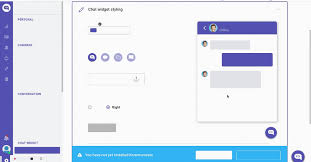Table of Contents
Fast products are easiest to love when help shows up at the right second. Not a long manual. Not a distant FAQ. A neat, visual cue on the very screen where a decision happens. Done well, these micro-guides shorten onboarding, shrink support queues, and make live sessions feel calmer instead of frantic.
Good guidance feels like part of the interface rather than a separate destination. It speaks in plain English, mirrors the labels users see, and uses small examples to make the next tap obvious. When the tutorial and the UI tell the same story, confidence rises and mistakes drop.
Put the guide beside the action
Help earns attention when it lives where choices are made. If the app asks for a tap, a two-line explainer sits under the control with a tiny preview or example. If installation involves a few Android prompts, the walkthrough mirrors the exact buttons and steps on one scrolling card – the same pattern many teams use in compact wiki pages that pair steps with clean visuals here so newcomers know what to expect before anything changes on the device. That proximity turns nerves into momentum because the eye never leaves the task.
Interface and guidance should match like-for-like – same verbs, same state labels, same order. When the UI says Install and the guide says Install, the brain stops translating and simply proceeds.
Make micro-docs do five jobs, not fifty
Tiny guides work because each one has a single purpose. The best cards follow a repeatable rhythm that users learn once and apply everywhere.
- Name the control in words that appear on the screen.
- State what will change after the tap – lock opens, timer starts, and installation begins.
- Point to the next checkpoint – where the update will show and when.
- Give one compact example with tidy numbers, so the user can sanity-check.
- Offer a calm fallback – pause, undo, or try again when the window reopens.
This structure is easy to read and write. It scales from onboarding to cash-out to live tiles without bloating the layout.
Design for scanning, not studying
People skim during busy moments. Typography, spacing, and contrast carry most of the load. Use short labels with strong verbs. Keep numerals distinct so six, eight, and nine never blur at small sizes. Let lines breathe – generous line height beats dense paragraphs when hands are moving quickly. If users have larger text enabled, reflow the card instead of shrinking type or cutting words. Color supports meaning, but never carries it alone – a small badge or shape should distinguish states so the message survives bright sun and dark rooms.
Motion should help, not distract. A single, soft pulse can draw attention to an updated state, then settle. Avoid blocking overlays during live views. If the user returns from the background, refresh quietly and bring the card back to the last position with a short status check rather than dumping them at a generic home.
Teach with examples that feel real
Definitions rarely calm anyone. Micro-guides should show a small, believable scenario that mirrors the current screen. A stake preset. A session timer. A one-tap install flow with the exact system buttons the user will see. Before-and-after mini-frames, placed side by side, are worth more than a paragraph. They train pattern recognition, the reason people make fewer slips on the next attempt.
Examples also make safety feel normal. If a step is irreversible today, state it plainly and show where the receipt will appear – on-screen toast, notification, and history with the same reference. That promise reduces repeat taps and keeps support threads short because the user knows where proof will live ahead of time.
Version the words the same way you version the code
Guidance gets stale if it floats outside releases. Treat copy, icons, and example images as versioned assets that ship with the build. When a feature is behind a flag, only that cohort sees the new wording. If a rollback is needed, the text rolls back too. The result is a product that never shows yesterday’s instructions for today’s interface.
Release notes belong where decisions happen. A small card near the updated control can say what changed and why it matters to this flow – clearer state badges, faster tray, simpler install prompt – and then link to the local micro-guide already on the page. Users verify with their eyes, not with a hunt through menus.
One list that keeps support quiet
A single, practical checklist can prevent most confused moments without turning the app into a textbook. Keep it short and place it near the action.
- Preview the journey – the screens the user will see in order, with the exact button names.
- Name the state transitions – Open, Locked, Pending, Settled – and keep those labels identical across cards, receipts, and history.
- Show where proof lands – the reference that appears in the toast, the notification, and the ledger.
- Offer an undo or a not now path that preserves progress rather than starting over.
- Explain any timing rules in everyday words tied to local time – nothing abstract, nothing hidden.
That list makes guidance predictable. Users trust it because it consistently aligns with what the interface and receipts already display.
A voice users come to rely on
Just-in-time help is a product habit, not a campaign. Place the guide beside the control. Let examples do the teaching. Keep words small and versioned. Respect larger text and low-motion settings so the card stays readable on any phone, in any light. When teams build this discipline into every release, the app develops a quiet, reliable voice that users recognize and follow. The interface explains itself at speed, evenings end on schedule, and support has less to do because most questions are answered on the very screen where they arise.